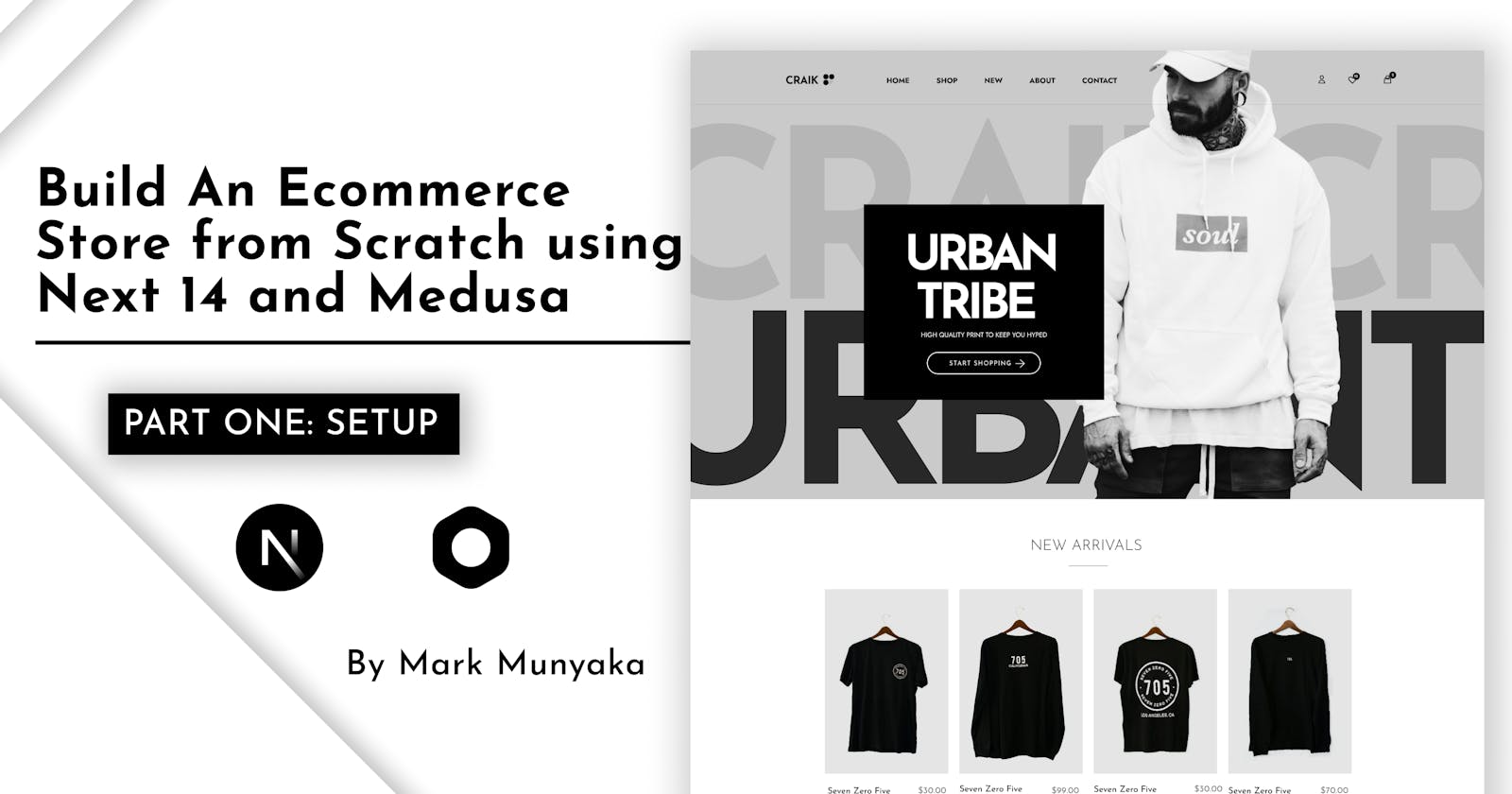Build an Ecommerce App from Scratch using Medusa and Next 14: Part 01
Part 01: Setup and Installation
Introduction
In this tutorial, you will learn how to create an ecommerce website using Medusa as a commerce engine and Next 14 as the frontend framework.
This tutorial is split into a series of articles:
Part 02:
Part 03:
Part 04:
This tutorial is Part 01 of the series. It focuses on the set up and installation of the project.
Prerequisites
To follow along with this tutorial you must have some knowledge of HTML, CSS, and JavaScript. Knowledge of Medusa and Next/React is helpful but not necessary.
In addition, you need the following tools installed on your machine:
Node.js: the latest LTS version
PostgreSQL
yarn
Medusa Setup
In this step you will install and set up the Medusa Server backend.
Open up your terminal and create a project folder to contain all the source code for the entire project. Name it my-store.
mkdir my-store
Install Medusa CLI
In your terminal, inside the my-store folder run the following command to install the Medusa CLI. We will use it to install the Medusa server.
npm install @medusajs/medusa-cli -g
Create a new Medusa project
medusa new my-medusa-store
You will be asked to specify your PostgreSQL database credentials. Choose "Skip database setup".
A new directory named my-medusa-store will be created to store the server files
Configure Database
Access the PostgreSQL console to create a new user and database for the Medusa server.
sudo -u postgres psql
To create a new user named medusa_admin run this command:
CREATE USER medusa_admin WITH PASSWORD 'medusa_admin_password';
Now, create a new database named medusa_db and make medusa_admin the owner.
CREATE DATABASE medusa_db OWNER medusa_admin;
Last, grant all privileges to medusa_admin and exit the PostgreSQL console.
GRANT ALL PRIVILEGES ON DATABASE medusa_db TO medusa_admin;
exit
Add the connection string as the DATABASE_URL to your environment variables. Inside my-medusa-store create a .env file and add the following:
DATABASE_URL=postgres://medusa_admin:medusa_admin_password@localhost:5432/medusa_db
Run migrations and seed data to the database by running the following command:
medusa seed --seed-file="./data/seed.json"
Start your Medusa backend
medusa develop
The Medusa server will start running on port 9000.
Test your server:
curl localhost:9000/store/products
If it is working, you should see a list of products.
Install and Serve Medusa Admin with the Backend
This section explains how to install the admin to be served with the Medusa Backend.
Install the package
Inside my-medusa-store stop your Medusa server, CTRL + C and run the following command to install the Medusa Admin Dashboard.
npm install @medusajs/admin
Test your install by re-running your server.
medusa develop
Open up your browser and visit localhost:7001 to see the Medusa Admin Dashboard. Use the Email admin@medusa-test.com and password supersecret to log in.
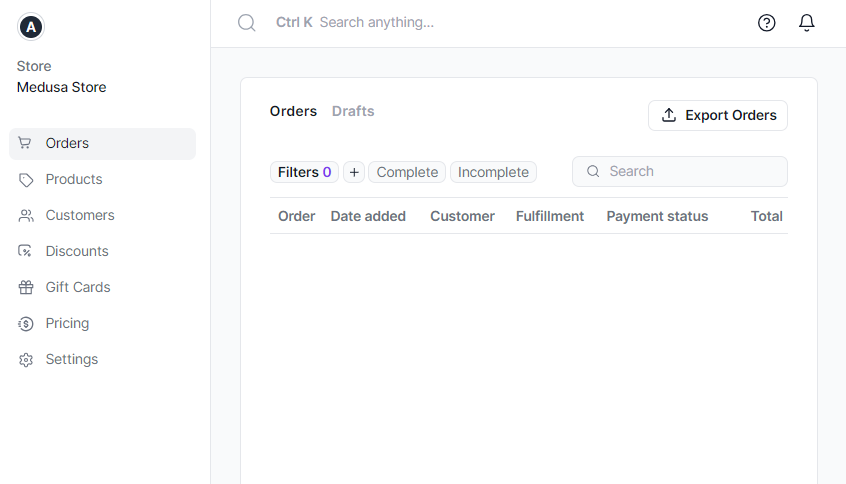
For now, that's it. Next, let's set up Next 14.
Next 14 Setup
Installation
Create a directory named my-next-store inside my-store and install the required packages to create a new Next app:
mkdir my-next-store
cd my-next-store
npm install next@latest react@latest react-dom@latest
Open your package.json file and add the following scripts:
{
"scripts": {
"dev": "next dev",
"build": "next build",
"start": "next start",
"lint": "next lint"
}
}
Create an app folder, then add a layout.tsx and page.tsx file.
Create a root layout inside app/layout.tsx with the required <html> and <body> tags:
export default function RootLayout({
children,
}: {
children: React.ReactNode
}) {
return (
<html lang="en">
<body>{children}</body>
</html>
)
}
Finally, create a home page app/page.tsx with some initial content:
export default function Page() {
return <h1>Hello World!</h1>
}
Run Development Server
Start the Next development server:
npm run dev
Visit http://localhost:3000 to view your application.
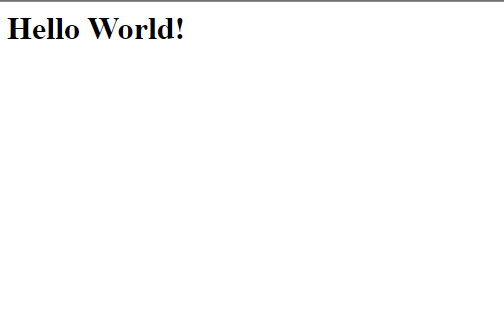
That's it for the Next 14 setup as well.
Conclusion
This tutorial provided a step-by-step guide on setting up and installing Medusa as the backend commerce engine and Next.js 14 as the frontend framework. The main steps included:
Installing the Medusa CLI and creating a new Medusa project with a PostgreSQL database.
Configuring the database connection and seeding sample data.
Starting the Medusa backend server and testing it.
Installing the Medusa admin dashboard to manage the store.
Creating a new Next.js 14 project with the required setup.
Adding basic pages and layouts to the Next app.
Running the Next.js development server to see the initial home page.
With the backend Medusa server and frontend Next.js app now set up, future parts of this tutorial will focus on integrating the two to build out the full functionality of an ecommerce website.
Resources
Author
GitHub: @Marktawa Twitter: @McMunyaka
Sponsor
Support my passion for sharing development knowledge by making a donation to my Buy Me a Coffee account. Your contribution helps me create valuable content and resources. Thank you for your support!